Spectator Camera
This feature requires the Immerse SDK Enterprise Edition
This is different to the free Immerse SDK. Contact [email protected] if you require access.
Understand the difference between the Free and Enterprise SDK
The spectator camera allows a session facilitator to control the position of the camera for all users during an experience.
Installing the Spectator Camera
The components are installed using the Unity Package Manager (in the same way as the other Immerse packages)
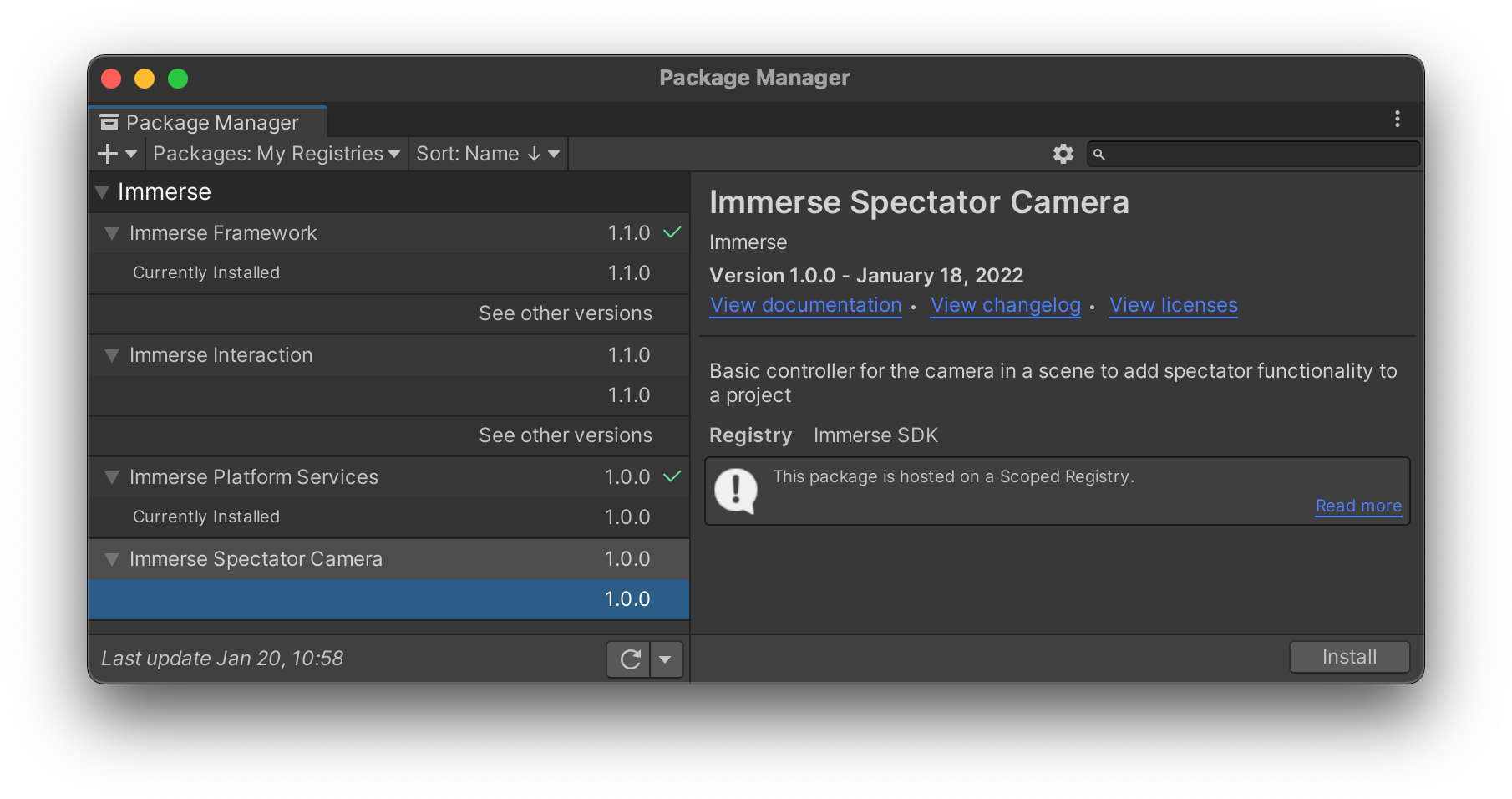
Once installed, the first step in setting up the spectator camera is to designate the camera that should be controlled. This is done by adding the component to a camera in the scene (typically Main Camera). From this component you control how the camera behaves.
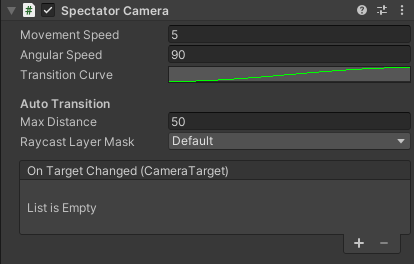
Spectator Camera Component
| Description | |
|---|---|
| Movement Speed | Sets the speed in which the camera moves between targets |
| Angular Speed | Sets the speed in which the camera rotates between target rotations |
| Transition Curve | Controls the acceleration/deceleration of the camera movement |
| Max Distance | When using 'Auto' mode, this sets the maximum distance the camera should be allowed to move before it will fall back to 'Instant' mode. |
| Raycast Layer Mask | Auto mode uses raycasting to move instantly instead of moving through obstacles. |
| On Target Changed | An event that is triggered when the camera target changes |
Once you have added the spectator camera to your scene, the next step is to add some Camera Targets. When a Camera Target is enabled, disabled, created or destroyed, the list of available camera targets will automatically be updated, ordered by the Priority Comparer.
Updated over 2 years ago
